|
|
|
Instructions For The Lunch Ordering System
IMPORTANT: You must have an account on the Boosters Manager Website to order lunches. If you do not have one or are unsure if you created an account, the information to create one is at the bottom of these instructions under “How to Create a Boosters Manager Account”.
In the Boosters Manager, click on the Your Account tab to “Your Family.” You must input the name, grade/element, lunch period, and lunch location for each student. Remember that the ordering deadline throughout the year is always Sunday at 7 pm.
To Order:
Login to your account by going to the “Order Lunch” button. You can also go directly to the Boosters Manager website to login: https://members.basisscottsdaleboosters.org/
Login to your account by going to the “Order Lunch” button. You can also go directly to the Boosters Manager website to login: https://members.basisscottsdaleboosters.org/
- Choose “Manage Lunches” on the front page of the Boosters Manager, then choose “Order Lunches”. Follow the instructions on the screen.
- Choose for whom you are ordering lunches. You can order for more than one student at a time.
- Choose the month for which you are ordering.
- Choose “Select All” for lunch for the full week or choose days of the week you want ordered.
- Click on the button “Calculate lunches.” If you are a boosters member, your discounted price is reflected in the price shown (i.e. for the 2024-25 school year members pay $7.50 per entree compared to non-members who pay $8.50 per entree. If you are a paid and verified member you will see the price of $7.50 listed when ordering.)
- On the next page, you can choose which meat or vegetarian option you would like for each day right in the ordering system. For example, on pizza day, you can choose “cheese pizza”, “pepperoni pizza”, or “veggie pizza.”
- If you do not make a selection on a particular day, you will not be charged for a meal for that day. Review your order and click on submit when ready to pay.
- Pay for your order from the “Pay for Lunch Orders” page.
- You will receive an email confirmation. This email will have the exact dates that you ordered and will have the amount you paid.
Important Notes:
- You can always get to the main lunch ordering page by choosing “Your Account” from the green bar at the top of the Boosters Manager page, then “Your Lunch Orders”.
- You may order for multiple children at once or individual students at a time.
- You may order for more than one month prior to making your payment.
- Make sure each student’s name is represented for each day you would like that student to have lunch on the “Review Lunch Order” page.
- You may make your orders, and then come back later to make the payment. Your orders will not be complete until they are paid for.
- Only paid and verified Boosters Members will receive the discounted pricing for lunch orders.
- You can always go back in and add more days, before or after you pay. For example, if you already ordered for Monday and Tuesday, you can go back in and order for Friday.
- Questions about the lunch ordering portion of the Boosters Manager Website? Email: [email protected]
How to Create a Boosters Manager Account
Go to the Boosters Manager website: https://members.basisscottsdaleboosters.org/
Go to the Boosters Manager website: https://members.basisscottsdaleboosters.org/
- Follow the instructions on the Account Checklist.
- Verify your email address.
- If you have purchased a membership, complete the section called "Register you Membership payment" by entering the email you used to make your membership purchase or your confirmation number for verification (Note: confirmation numbers are found on the order receipt if you purchased your membership online).
- Create your Family record. Tell us what grade each of your students are in.
- Ensure your Family record has each of your students listed in the correct Lunch Period.
- You do not need to be a member to create a login, BUT you must have a login to order lunches.
- For Boosters members who are just creating an account, please allow up to 5 days for membership processing before ordering lunches to receive your discount. The “Register you Membership Payment” step will appear green and show a ‘done’ check mark when you’re able to buy with the discount.
- You only need to create the account one time.
- Each adult in a family can have a separate sign-in for the same students/account.
- Email website@basisscottsdaleboosters.org if you have questions about creating your account, or if you cannot locate your confirmation number.
- If you would like to become a Boosters member, go to http://www.basisscottsdaleboosters.org/join-boosters.html
** NEED TO SEE IF YOUR UPPER SCHOOLER’S LUNCH PERIOD IS CORRECT?
- Go to the Boosters Manager website: https://members.basisscottsdaleboosters.org/
- Click on “Your Account” on the green bar at the top of the page.
- Choose “Your Family” and check that the lunch period is correct. Edit it if the lunch period is incorrect.